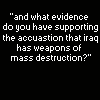Post by 4ever92hours on Dec 10, 2005 3:58:37 GMT 1
AFTER YOU IMPORT A FILE YOU MUST CLOSE WC3 WE THEN OPEN IT AGAIN
Red = Models
Purple = Link
Green = File need to be changed
Pink = File
Orange = Important
Yellow = New File Path
For this ill use HeroDateMasamune.mdx as a example
first you need to download the file
the link for this Model iswww.wc3sear.ch/files/downloads.php?ID=3283&l=4
Then open Import Manager in Wc3 WE
Then import the all the files CEPT the ReadMe file
When you import the files for the HeroMasamuneDate Model
Leave the files HeroDateMasamune_Portrait
and HeroDateMasamune
But Change the Texture HeroDateMasamune to Textures\HeroDateMasamune.blp
Then your done all you gotta do next is Change the Model of the unit you want as HeroMasamuneDate
But for files with more than one Texture or Files needed to be changed
do this
On wc3sear.ch
they show skins like this
Skin 1: units\Other\BloodElfLieutenant\BloodElfLieutenant.blp
Skin 2: Textures\gutz.blp
Skin 3: ui\Glues\SinglePlayer\HumanCampaign3D\HumanCampaignFootman.blp
Skin 4: Helmet.blp
Skin 5: ui\Glues\SinglePlayer\HumanCampaign3D\HumanCampaignCrest2c.blp
Skin 6: Crest2a.blp
Skin 7: ui\Glues\SinglePlayer\HumanCampaign3D\HumanCampaignCrest2b.blp
Skin 8: ui\Glues\SinglePlayer\Alliance_Exp\BE_Robe.blp
Skin 9: ui\Glues\SinglePlayer\Alliance_Exp\BE_armorpads.blp
Skin 10: ui\Glues\SinglePlayer\Alliance_Exp\DemonRune3.blp
Skin 11: ui\Glues\SinglePlayer\Alliance_Exp\BE_Armor.blp
Skin 12: ui\Glues\SinglePlayer\Alliance_Exp\BE_Skin.blp
Skin 13: ui\Glues\SinglePlayer\Alliance_Exp\Hair_blonde.blp
Some are green some are not
the ones that are green are files that need to be changed once in Wc3 WE Import Manager they will look like this war3mapImported\BloodElfLieutenant.blp
the only kind of file you can leave like this is Models or Model Portraits
since war3mapImported\BloodElfLieutenant.blp is a Blp File it has to be changed and on the List it shows
Skin 1: units\Other\BloodElfLieutenant\BloodElfLieutenant.blp
So Change it from war3mapImported\BloodElfLieutenant.blp
to units\Other\BloodElfLieutenant\BloodElfLieutenant.blp
once done the file will be ready now do this with every file Cept the Model or Model Portrait
If you dont understand than pls ask
Red = Models
Purple = Link
Green = File need to be changed
Pink = File
Orange = Important
Yellow = New File Path
For this ill use HeroDateMasamune.mdx as a example
first you need to download the file
the link for this Model iswww.wc3sear.ch/files/downloads.php?ID=3283&l=4
Then open Import Manager in Wc3 WE
Then import the all the files CEPT the ReadMe file
When you import the files for the HeroMasamuneDate Model
Leave the files HeroDateMasamune_Portrait
and HeroDateMasamune
But Change the Texture HeroDateMasamune to Textures\HeroDateMasamune.blp
Then your done all you gotta do next is Change the Model of the unit you want as HeroMasamuneDate
But for files with more than one Texture or Files needed to be changed
do this
On wc3sear.ch
they show skins like this
Skin 1: units\Other\BloodElfLieutenant\BloodElfLieutenant.blp
Skin 2: Textures\gutz.blp
Skin 3: ui\Glues\SinglePlayer\HumanCampaign3D\HumanCampaignFootman.blp
Skin 4: Helmet.blp
Skin 5: ui\Glues\SinglePlayer\HumanCampaign3D\HumanCampaignCrest2c.blp
Skin 6: Crest2a.blp
Skin 7: ui\Glues\SinglePlayer\HumanCampaign3D\HumanCampaignCrest2b.blp
Skin 8: ui\Glues\SinglePlayer\Alliance_Exp\BE_Robe.blp
Skin 9: ui\Glues\SinglePlayer\Alliance_Exp\BE_armorpads.blp
Skin 10: ui\Glues\SinglePlayer\Alliance_Exp\DemonRune3.blp
Skin 11: ui\Glues\SinglePlayer\Alliance_Exp\BE_Armor.blp
Skin 12: ui\Glues\SinglePlayer\Alliance_Exp\BE_Skin.blp
Skin 13: ui\Glues\SinglePlayer\Alliance_Exp\Hair_blonde.blp
Some are green some are not
the ones that are green are files that need to be changed once in Wc3 WE Import Manager they will look like this war3mapImported\BloodElfLieutenant.blp
the only kind of file you can leave like this is Models or Model Portraits
since war3mapImported\BloodElfLieutenant.blp is a Blp File it has to be changed and on the List it shows
Skin 1: units\Other\BloodElfLieutenant\BloodElfLieutenant.blp
So Change it from war3mapImported\BloodElfLieutenant.blp
to units\Other\BloodElfLieutenant\BloodElfLieutenant.blp
once done the file will be ready now do this with every file Cept the Model or Model Portrait
If you dont understand than pls ask